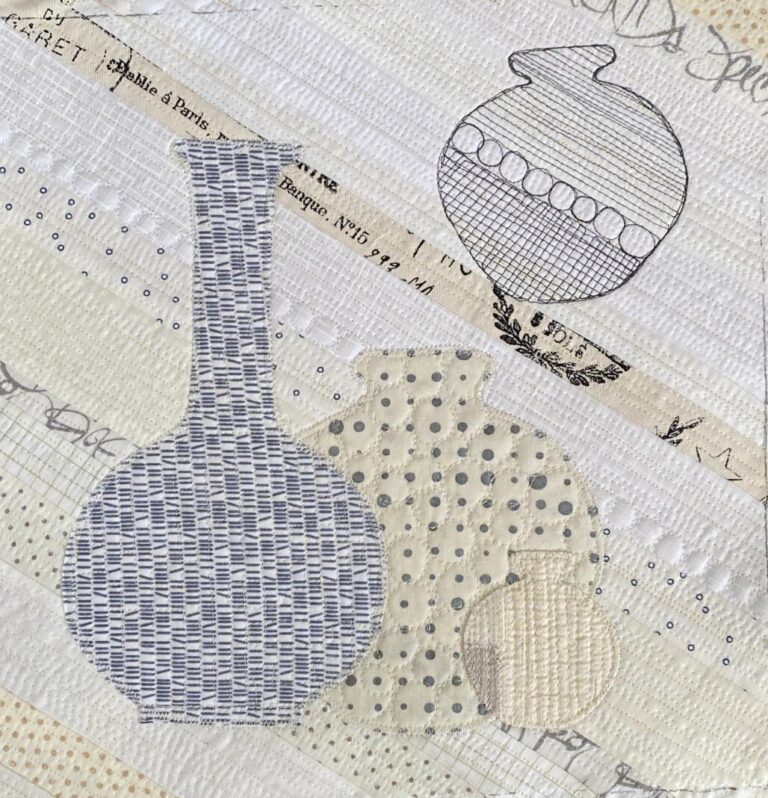On keeping your ideas organized
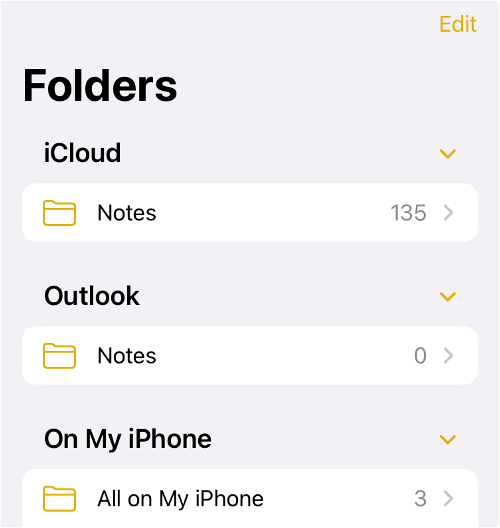
Resent – my computer messed up the dates last week, so you get this one again as it was supposed to send it today :(
I have an iPhone. Do you have an iPhone too? One of the apps that I like – a lot – is the NOTES app. Do you ever use it? What is it, you may be wondering?
The iPhone’s Notes is a handy, built-in tool that serves as an easy and efficient way to jot down thoughts, create lists, and more. It’s like sticky notes and a notebook combined, but much more organized and lightweight, as everything is in the device you hold in your hands.
I use Notes a lot when travelling: I jot down interesting facts about the places I’m visiting. Cooking recipes. Useful information. Names of places to visit … you get the idea. I also use Notes to jot down thoughts – when they come to mind – of work to do using a photo for inspiration.
For instance, I see something that catches my attention and take a photo. Then, of course, I am thinking of things to do with it: work to create, fabrics to use, techniques to try to achieve the textures I see in the original photo, etc. One of the great things about Notes is that you can take a photo and save it in Notes and then write down your ideas below the photo. You can also add a sketch!
Here’s how:
Download the Notes app if you don’t already have it. Open the Notes app. Tap the Compose button (the icon looks like a square of paper with a pen) in the bottom-right corner to create a new note on your iPhone. Start typing using your keyboard. By default, the first line is the title, and the rest is the body of the note. The iPhone’s Notes app automatically saves the content you write. On the same screen, simply tap < Notes at the top-left to see your new note logged into the app’s list of folders and notes.
How to Insert Photos and Videos Into an iPhone Note
To insert a photo or video, tap on the Camera icon next to the Checklist icon. You can choose to add an image from your iPhone’s photo library or take a new picture there and then.
How to Draw and Sketch in the Notes App
You can also add simple sketches in Notes:
- Tap the Markup button (this looks like a pen tip).
- Choose your drawing tool (such as a pen or pencil) and select a color from the color wheel.
- To customize line thickness and opacity, tap your selected drawing tool again to view the available options.
- Use your finger to draw. For perfectly straight lines, use the ruler tool.
- Once your drawing is complete, tap on Done.
I also use Notes to keep track of ideas for titles of work: from movies I’m watching, songs I’m listening to, books I’m reading. Every time I read or hear something that I think can work for the title of some work, I add it to the list ;)
There’s a lot more you can do in Notes: like organizing your folders, adding subfolders and a lot more, but that’s for another time. If you have an iPhone, I encourage you to give the Notes app a try. Let me know how it goes.
Until I write again, thanks for reading,
Ana